此文章美化已经和我目前的美化部分差别过多
但是此教程写的功能和样式都还有效
如果你需要最新的美化效果
或是自己是小白不会弄,看不懂教程怎么办
可以前往最新的美化定制文档查看!
可以付费提供美化,定制功能!
价格实惠,童叟无欺!
点击立即前往 YM Sun-panel 搭建 美化 定制
注意!!!
更新完不生效请 ctrl+F5 强制刷新浏览器!!!
如还不生效请请F12检查文件是否被加载!!!
出现样式问题请先删除自定义css后再检查!!!
CSS相关
导航页展示:YM-NAV
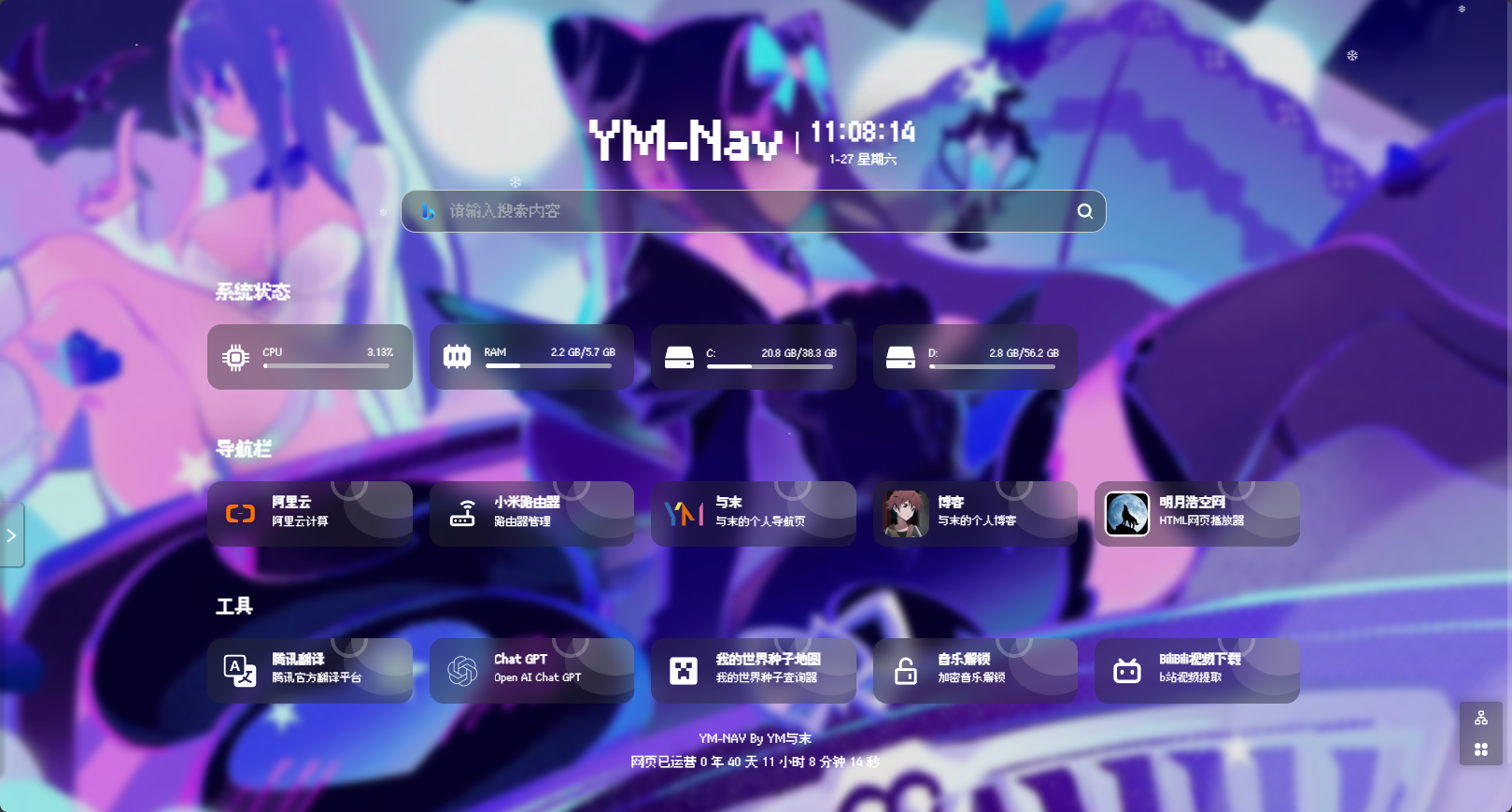
自定义css js :官方文档
可以参考不建议完全复制
动态背景
背景是GIF格式加载的动态壁纸
想要高清流畅的动态壁纸靠GIF实现不太现实
高清流畅的GIF文件很吃存储,会影响加载速度与运行流畅度
我的GIF文件大小都在30mb-100mb
时长都在20s以内
分辨率 640x360 20帧
带上一点模糊效果就不会显得GIF分辨率低
SP:这算是最后的妥协了
现在可以直接使用mp4文件加载动态壁纸了!!!
直接跳转至MP4动态视频背景
随机背景
我的随机背景api是用php搭建的
你们也可以在背景设置区域写上别的随机背景的api
这里我提供一个我自己搭建的图片API聚合站点供你们使用YM-API
随机背景php代码
这里提供的是随机背景php源代码
是给各位有服务器有能力自行搭建的人提供源码的
如没有服务器请略过此内容
随机图片
php文件和图片文件需要在同级目录
这个代码图片只支持jpg格式
文件命名方式是1.jpg,2.jpg,3.jpg
<?php
# 随机图片名称 取得值1-30之间的随机数
$img = rand(1, 30) . '.jpg';
# 拼凑,完整的图片地址
$URI = 'http://这里填上你的随机背景链接' . $img;
# 302 Found 转向,并添加随机参数
header("HTTP/1.1 302 Found");
header("Location: $URI?rand=" . uniqid());
exit();
?>
随机GIF
php文件和GIF文件需要在同级目录
这个代码只支持GIF格式
文件命名方式是1.gif,2.gif,3.gif
<?php
# 随机gif名称 取得值1-9之间的随机数
$gif = rand(1, 9) . '.gif';
# 拼凑,完整的gif地址
$URI = 'hhttp://这里填上你的随机背景链接' . $gif;
# 302 Found 转向,并添加随机参数
header("HTTP/1.1 302 Found");
header("Location: $URI?rand=" . uniqid());
exit();
?>
自定义字体
定义字体名MC (虽然字体出处不是MC)
用*直接全局替换字体
字体出自游戏:主播女孩重度依赖
如字体文件不生效,请确保路径文件正确或字体可以正常使用。
建议先用我这提供的字体进行测试再使用自定义字体!
附件:字体文件下载
/* 自定义字体 */
@font-face {
font-family: "MC";
src: url("/custom/DinkieBitmap-9px.ttf");
}
/* 自定义全局字体 */
* {
font-family: MC;
}
自定义光标
用body定义默认鼠标样式
.cursor-pointer定义悬浮鼠标样式
(这应该是个笨办法,但是我尽力了,我尝试了很多办法只有这个生效了)
光标由Custom-Cursor提供
/* 定义新光标样式 */
body {
cursor: url(https://cdn.custom-cursor.com/db/4828/32/arrow2747.png), default !important;
}
/* 自定义悬浮光标 */
.cursor-pointer {
cursor: url(https://cdn.custom-cursor.com/db/4827/32/arrow2747.png), auto !important;
}
自定义footer
这个页脚是为了我自己的页面定制的
给网页计时器稍微排了一下
也给播放器歌词预留了空间
/* 自定义footer */
.footer {
color: #ffffff; /* 文字颜色设置为白色 */
position: fixed; /* 设置定位为固定位置 */
left: 50%; /* 距离左边50%的位置 */
transform: translateX(-50%); /* 通过transform属性水平居中 */
bottom: 40px; /* 距离底部40像素的位置 */
width: 100%; /* 宽度100% */
height: auto; /* 高度自动调整 */
min-height: 50px; /* 最小高度为50像素 */
z-index: 9999; /* 设置层级为9999 */
display: flex; /* 使用弹性盒子布局 */
justify-content: center; /* 在主轴上居中对齐 */
align-items: center; /* 在交叉轴上居中对齐 */
flex-direction: column; /* 设置主轴为垂直方向,使子元素纵向排列 */
line-height: 1.8; /* 行高为1.8倍 */
pointer-events: none; /* 不接受鼠标事件 */
}
背景线条样式
代码由Sun-Panel 交流2群 香水 提供
/* 背景线条样式 BY 香水 [二群大佬提供] */
/* 伪元素创建背景线条样式 */
.w-full .font-semibold:before {
position: absolute; /* 设置为绝对定位 */
width: 93px; /* 宽度为93像素 */
display: block; /* 设置为块级元素 */
height: 75px; /* 高度为75像素 */
content: ""; /* 伪元素内容为空 */
border-radius: 50%; /* 边框半径为50%,形成圆形 */
z-index: -1; /* 设置层级为-1,将其放在内容之后 */
right: -27px; /* 距离右边-27像素的位置 */
top: -35px; /* 距离顶部-35像素的位置 */
background: #ffffff3b; /* 背景颜色为淡白色带透明度的3b */
box-shadow: -8px 21px 0 #ffffff1a; /* 设置阴影效果,水平偏移-8px,垂直偏移21px,颜色为淡白色带透明度的1a */
}
/* 伪元素创建另一种背景线条样式 */
.w-full .font-semibold:after {
position: absolute; /* 设置为绝对定位 */
width: 40px; /* 宽度为40像素 */
display: block; /* 设置为块级元素 */
height: 40px; /* 高度为40像素 */
border: 4px solid #ffffff3b; /* 边框为4像素的实线,颜色为淡白色带透明度的3b */
content: ""; /* 伪元素内容为空 */
border-radius: 50%; /* 边框半径为50%,形成圆形 */
top: -19px; /* 距离顶部-19像素的位置 */
right: 48px; /* 距离右边48像素的位置 */
z-index: -1; /* 设置层级为-1,将其放在内容之后 */
}
/* 设置图标信息框的圆角样式 */
.icon-info-box .rounded-2xl {
position: relative; /* 设置为相对定位 */
border-radius: 15px; /* 设置边框半径为15像素,形成圆角 */
overflow: hidden; /* 超出部分隐藏 */
-webkit-backdrop-filter: blur(10px); /* 使用Webkit前缀的背景滤镜,模糊程度为10像素 */
backdrop-filter: blur(10px); /* 背景滤镜,模糊程度为10像素 */
}
鼠标悬停动画
鼠标悬停时图标摇晃并且颜色变深
这段代码已经适配了详细图标和小图标
他们的摇晃程度都不一样
/*鼠标悬停动画 */
/* 当鼠标悬停在图标信息框上时触发动画 */
/* 详细图标摇晃动画 */
.icon-info-box .rounded-2xl:hover {
background: rgba(42, 42, 42, 0.7) !important;/* 背景颜色变成深灰色 */
-webkit-animation: info-shake-bounce .5s alternate !important;
-moz-animation: info-shake-bounce .5s alternate !important;
-o-animation: info-shake-bounce .5s alternate !important;
animation: info-shake-bounce .5s alternate !important;
}
/* 小图标摇晃动画 */
.icon-small-box .rounded-2xl:hover {
background: rgba(42, 42, 42, 0.7) !important;/* 背景颜色变成深灰色 */
-webkit-animation: small-shake-bounce .5s alternate !important;
-moz-animation: small-shake-bounce .5s alternate !important;
-o-animation: small-shake-bounce .5s alternate !important;
animation: small-shake-bounce .5s alternate !important;
}
/* 定义摇详细图标晃弹跳动画的关键帧 */
@keyframes info-shake-bounce {
0%,
100% {
transform: rotate(0);
}
25% {
transform: rotate(10deg);
}
50% {
transform: rotate(-10deg);
}
75% {
transform: rotate(2.5deg);
}
85% {
transform: rotate(-2.5deg);
}
}
/* 定义摇小图标晃弹跳动画的关键帧 */
@keyframes small-shake-bounce {
0%,
100% {
transform: rotate(0);
}
25% {
transform: rotate(15deg);
}
50% {
transform: rotate(-15deg);
}
75% {
transform: rotate(5deg);
}
85% {
transform: rotate(5deg);
}
}
JS 相关
多js加载
用于加载多个js文件
加载多js应该还有很多办法
我这不是唯一办法,你们也可以自行发挥
用的js文件很少的话可以略过多js加载
// 定义函数 loadMultipleResources,用于加载多个资源
function loadMultipleResources(resources, callback) {
var loadedCount = 0; // 已加载的资源计数
// 定义内部函数 loadResource,用于加载单个资源
function loadResource(resource, index) {
var element;
if (resource.endsWith('.js')) {
// 如果资源是 JavaScript 文件
element = document.createElement('script'); // 创建 script 元素
element.src = resource; // 设置 script 元素的 src 属性为资源路径
element.onload = function () {
loadedCount++; // 每次资源加载完成时增加计数
if (loadedCount === resources.length) {
// 如果所有文件都已加载完成,则执行回调函数
callback();
}
};
}
document.head.appendChild(element); // 将创建的 script 元素添加到文档头部
}
// 遍历资源数组,逐个加载资源
for (var i = 0; i < resources.length; i++) {
loadResource(resources[i], i);
}
}
// 定义一个包含多个资源路径的数组
var resources = [
// jquery库
'https://myhkw.cn/player/js/jquery.min.js',
// 也可以使用本地jquery库
//'./custom/jquery.min.js',
// mp4动态背景
'./custom/Random video bg.js',
// 页面雪花特效
'./custom/Snowflakes.js',
// 鼠标点击特效
'./custom/Mouse.js',
// 音乐播放器
'./custom/Music player.js',
// 网页计时器
'./custom/Sitetime.js',
];
// 调用 loadMultipleResources 函数,传入资源数组和回调函数
loadMultipleResources(resources, function () {
// 所有资源加载完成后执行的回调函数
console.log('所有资源已加载');
});
MP4动态视频背景
使用js实现的动态视频背景,由一群 jackloves111 提供
document.addEventListener('DOMContentLoaded', (event) => {
// 用于添加视频背景的函数
const addVideoBackground = (wallpaperDiv) => {
// 创建video元素
const video = document.createElement('video');
// 设置视频属性
video.autoplay = true; // 使用属性而不是setAttribute,因为autoplay是一个布尔属性
video.loop = true;
video.muted = true;
video.playsInline = true; // 注意这里是驼峰式写法,但在HTML中应使用playsinline
// 应用CSS样式到video元素
video.style.position = 'absolute';
video.style.top = '0';
video.style.left = '0';
video.style.width = '100%';
video.style.height = '100%';
video.style.objectFit = 'cover';
// 定义多个视频源
const videoSources = [
'/uploads/%E5%8A%A8%E6%80%81%E5%A3%81%E7%BA%B8-01.mp4',
'/uploads/%E5%8A%A8%E6%80%81%E5%A3%81%E7%BA%B8-02.mp4',
'/uploads/%E5%8A%A8%E6%80%81%E5%A3%81%E7%BA%B8-03.mp4',
'/uploads/%E5%8A%A8%E6%80%81%E5%A3%81%E7%BA%B8-04.mp4',
'/uploads/%E5%8A%A8%E6%80%81%E5%A3%81%E7%BA%B8-05.mp4',
// '/uploads/%E5%8A%A8%E6%80%81%E5%A3%81%E7%BA%B8-06.mp4',
// '/uploads/%E5%8A%A8%E6%80%81%E5%A3%81%E7%BA%B8-07.mp4',
// '/uploads/%E5%8A%A8%E6%80%81%E5%A3%81%E7%BA%B8-08.mp4',
// '/uploads/%E5%8A%A8%E6%80%81%E5%A3%81%E7%BA%B8-09.mp4'
// 在这里可以添加更多的视频源
];
// 从视频源数组中随机选择一个
const randomSource = videoSources[Math.floor(Math.random() * videoSources.length)];
// 创建source元素并设置随机选择的视频源
const source = document.createElement('source');
source.src = randomSource;
source.type = 'video/mp4';
// 将source元素添加到video元素中
video.appendChild(source);
// 监听视频加载元数据事件,尝试播放视频
video.addEventListener('loadedmetadata', () => {
video.play().catch((error) => {
// 如果播放失败,可以在这里处理错误,例如显示一个备用图片或消息
console.error('视频播放失败:', error);
});
});
// 将video元素添加到指定的wallpaperDiv中
wallpaperDiv.appendChild(video);
};
// 使用MutationObserver监视DOM变化
const observer = new MutationObserver((mutationsList, observer) => {
// 查找匹配的.cover.wallpaper元素
const wallpaperDiv = document.querySelector('.cover.wallpaper');
if (wallpaperDiv && !wallpaperDiv.querySelector('video')) {
// 添加视频背景
addVideoBackground(wallpaperDiv);
// 注意:我们不再断开观察者,以便它能够继续监视未来的变化
}
});
// 启动观察者监视document.body的变化
observer.observe(document.body, { childList: true, subtree: true });
});
页面雪花特效
不建议雪花生成毫秒数低于100
可能会对移动端或老旧设备造成卡顿
function snow() {
// 1、定义一片雪花模板
var flake = document.createElement('div');
// 定义雪花字符 ❄❉❅❆✻✼❇❈❊✥✺
flake.innerHTML = '❄';
flake.style.cssText = 'position:absolute;color:#fff;';
//获取页面的高度 相当于雪花下落结束时Y轴的位置
var documentHieght = window.innerHeight;
//获取页面的宽度,利用这个数来算出,雪花开始时left的值
var documentWidth = window.innerWidth;
//定义生成一片雪花的毫秒数,不建议低于100
var millisec =200;
//2、设置第一个定时器,周期性定时器,每隔一段时间(millisec)生成一片雪花;
setInterval(function() { //页面加载之后,定时器就开始工作
//随机生成雪花下落 开始 时left的值,相当于开始时X轴的位置
var startLeft = Math.random() * documentWidth;
//随机生成雪花下落 结束 时left的值,相当于结束时X轴的位置
var endLeft = Math.random() * documentWidth;
//随机生成雪花大小
var flakeSize = 3 + 20 * Math.random();
//随机生成雪花下落持续时间,时间越大下落越慢
var durationTime = 6000 + 10000 * Math.random();
//随机生成雪花下落 开始 时的透明度
var startOpacity = 0.7 + 0.3 * Math.random();
//随机生成雪花下落 结束 时的透明度
var endOpacity = 0.2 + 0.2 * Math.random();
//克隆一个雪花模板
var cloneFlake = flake.cloneNode(true);
//第一次修改样式,定义克隆出来的雪花的样式
cloneFlake.style.cssText += `
left: ${startLeft}px;
opacity: ${startOpacity};
font-size:${flakeSize}px;
top:-25px;
transition:${durationTime}ms;`;
//拼接到页面中
document.body.appendChild(cloneFlake);
//设置第二个定时器,一次性定时器,
//当第一个定时器生成雪花,并在页面上渲染出来后,修改雪花的样式,让雪花动起来;
setTimeout(function() {
//第二次修改样式
cloneFlake.style.cssText += `
left: ${endLeft}px;
top:${documentHieght}px;
opacity:${endOpacity};`;
//4、设置第三个定时器,当雪花落下后,删除雪花。
setTimeout(function() {
cloneFlake.remove();
}, durationTime);
}, 0);
}, millisec);
}
snow();
// 点击特效
点击特效是出自我的与末的个人引导页
class Circle {
constructor({ origin, speed, color, angle, context }) {
this.origin = origin; // 初始位置
this.position = { ...this.origin }; // 当前位置
this.color = color; // 颜色
this.speed = speed; // 速度
this.angle = angle; // 角度
this.context = context; // 绘制上下文
this.renderCount = 0; // 渲染计数
}
draw() {
// 绘制圆形
this.context.fillStyle = this.color;
this.context.beginPath();
this.context.arc(this.position.x, this.position.y, 2, 0, Math.PI * 2);
this.context.fill();
}
move() {
// 移动圆形
this.position.x = (Math.sin(this.angle) * this.speed) + this.position.x;
this.position.y = (Math.cos(this.angle) * this.speed) + this.position.y + (this.renderCount * 0.3);
this.renderCount++;
}
}
class Boom {
constructor({ origin, context, circleCount = 10, area }) {
this.origin = origin; // 初始位置
this.context = context; // 绘制上下文
this.circleCount = circleCount; // 圆形数量
this.area = area; // 区域
this.stop = false; // 停止标志
this.circles = []; // 圆形数组
}
randomArray(range) {
// 从数组中随机取值
const length = range.length;
const randomIndex = Math.floor(length * Math.random());
return range[randomIndex];
}
randomColor() {
// 随机生成颜色
const range = ['8', '9', 'A', 'B', 'C', 'D', 'E', 'F'];
return '#' + this.randomArray(range) + this.randomArray(range) + this.randomArray(range) + this.randomArray(range) + this.randomArray(range) + this.randomArray(range);
}
randomRange(start, end) {
// 在范围内生成随机数
return (end - start) * Math.random() + start;
}
init() {
// 初始化Boom对象
for (let i = 0; i < this.circleCount; i++) {
const circle = new Circle({
context: this.context,
origin: this.origin,
color: this.randomColor(),
angle: this.randomRange(Math.PI - 1, Math.PI + 1),
speed: this.randomRange(1, 6)
});
this.circles.push(circle);
}
}
move() {
// 移动所有圆形,并检测是否超出区域
this.circles.forEach((circle, index) => {
if (circle.position.x > this.area.width || circle.position.y > this.area.height) {
return this.circles.splice(index, 1);
}
circle.move();
});
if (this.circles.length === 0) {
this.stop = true;
}
}
draw() {
// 绘制所有圆形
this.circles.forEach(circle => circle.draw());
}
}
class CursorSpecialEffects {
constructor() {
// 鼠标特效主类
this.computerCanvas = document.createElement('canvas'); // 计算用Canvas
this.renderCanvas = document.createElement('canvas'); // 渲染用Canvas
this.computerContext = this.computerCanvas.getContext('2d'); // 计算用上下文
this.renderContext = this.renderCanvas.getContext('2d'); // 渲染用上下文
this.globalWidth = window.innerWidth; // 全局宽度
this.globalHeight = window.innerHeight; // 全局高度
this.booms = []; // Boom对象数组
this.running = false; // 运行标志
}
handleMouseDown(e) {
// 处理鼠标点击事件
const boom = new Boom({
origin: { x: e.clientX, y: e.clientY },
context: this.computerContext,
area: {
width: this.globalWidth,
height: this.globalHeight
}
});
boom.init();
this.booms.push(boom);
this.running || this.run();
}
handlePageHide() {
// 处理页面隐藏事件
this.booms = [];
this.running = false;
}
init() {
// 初始化方法
const style = this.renderCanvas.style;
style.position = 'fixed';
style.top = style.left = 0;
style.zIndex = '999999999999999999999999999999999999999999';
style.pointerEvents = 'none';
style.width = this.renderCanvas.width = this.computerCanvas.width = this.globalWidth;
style.height = this.renderCanvas.height = this.computerCanvas.height = this.globalHeight;
document.body.append(this.renderCanvas);
window.addEventListener('mousedown', this.handleMouseDown.bind(this));
window.addEventListener('pagehide', this.handlePageHide.bind(this));
}
run() {
// 运行方法
this.running = true;
if (this.booms.length === 0) {
return this.running = false;
}
requestAnimationFrame(this.run.bind(this));
this.computerContext.clearRect(0, 0, this.globalWidth, this.globalHeight);
this.renderContext.clearRect(0, 0, this.globalWidth, this.globalHeight);
this.booms.forEach((boom, index) => {
if (boom.stop) {
return this.booms.splice(index, 1);
}
boom.move();
boom.draw();
});
this.renderContext.drawImage(this.computerCanvas, 0, 0, this.globalWidth, this.globalHeight);
}
}
const cursorSpecialEffects = new CursorSpecialEffects();
cursorSpecialEffects.init();
音乐播放器
播放器详见明月浩空网
这是一个专注于html音乐播放器10年的网站,基础功能都是免费!
或者前往自定义播放器高级功能查看
网页计时器
依然出自我的与末的个人引导页
展示此内容需要在Sun-Panel自定义页脚加上此代码
<span id="sitetime"></span>
function siteTime() {
window.setTimeout(siteTime, 1000);
var seconds = 1000;
var minutes = seconds * 60;
var hours = minutes * 60;
var days = hours * 24;
var years = days * 365;
var targetDate = new Date(2023, 11, 18); // 注意月份是从0开始的,所以11表示12月
var today = new Date();
var diff = today - targetDate;
// 计算已运行的年数
var totalYears = Math.floor(diff / years);
// 计算剩余时间
var remainingTime = diff % years;
var diffDays = Math.floor(remainingTime / days);
remainingTime %= days;
var diffHours = Math.floor(remainingTime / hours);
remainingTime %= hours;
var diffMinutes = Math.floor(remainingTime / minutes);
remainingTime %= minutes;
var diffSeconds = Math.floor(remainingTime / seconds);
document.getElementById("sitetime").innerHTML = "网页已运营 " + totalYears + " 年 " + diffDays + " 天 " + diffHours + " 小时 " + diffMinutes + " 分钟 " + diffSeconds + " 秒";
}
siteTime();
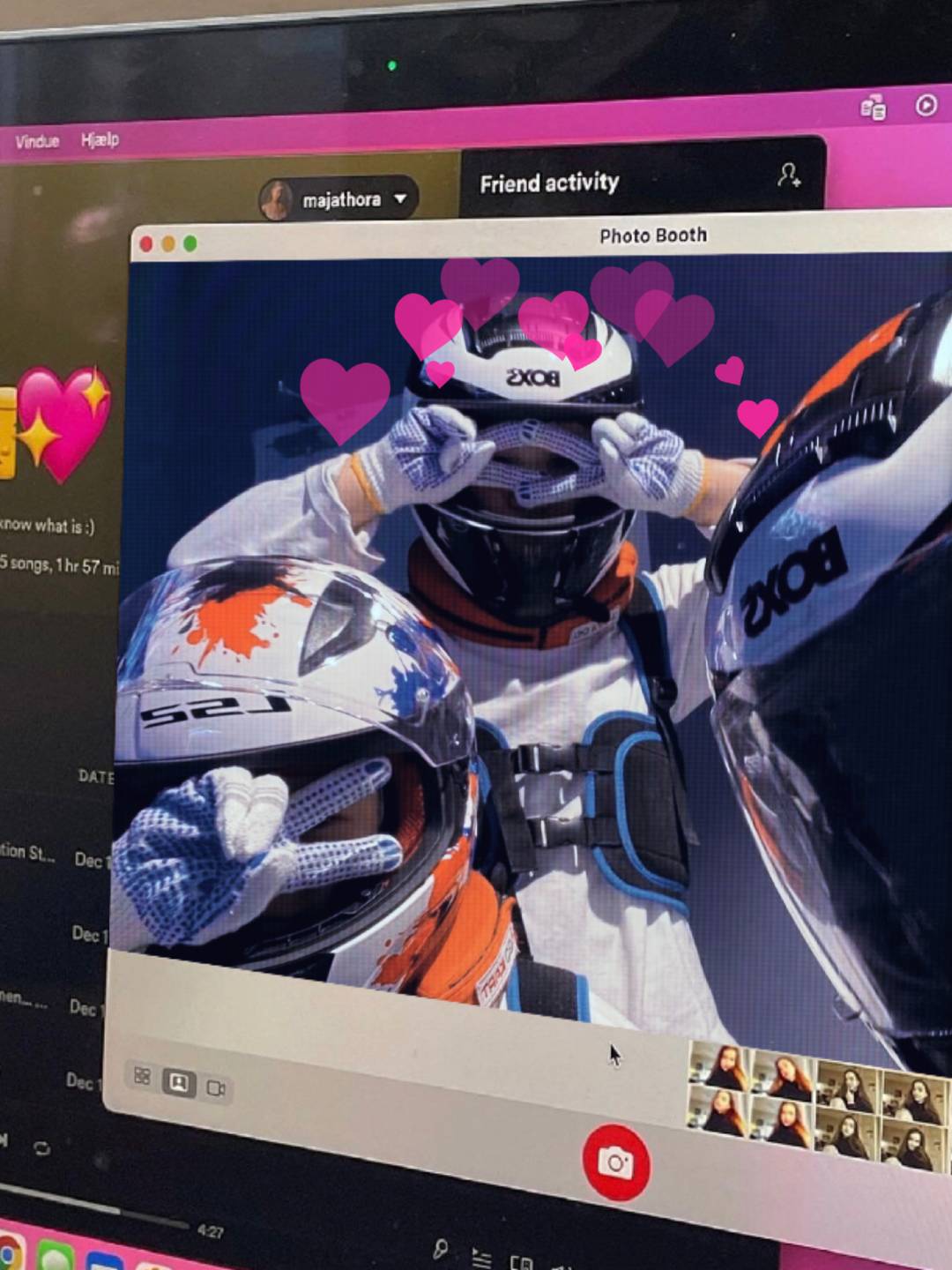

评论区